Boost i830 User's Guide Page 8
- Page / 32
- Table of contents
- BOOKMARKS
Rated. / 5. Based on customer reviews


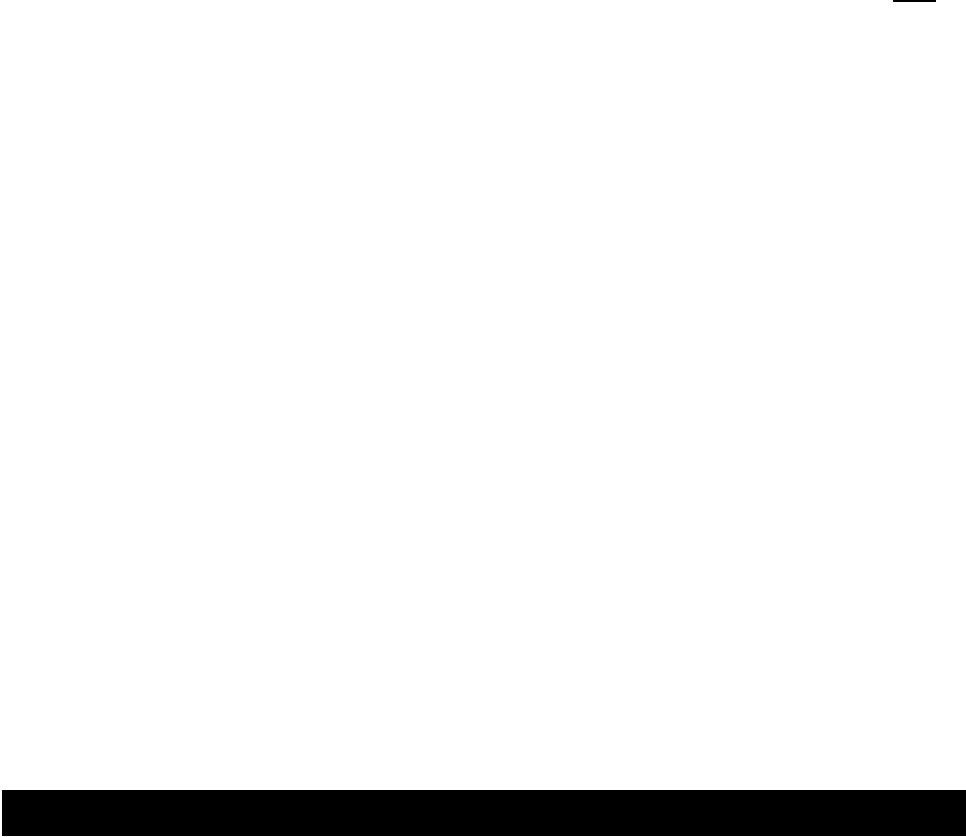
Permission is highlighted, and press the OK key, or the Option key labeled “Select”. Then, press BACK twice to
return to the main screen. “Unrestricted” means that any application can access GPS data, and “By Permission”
means that only those applications you allow to do so can access GPS data. We recommend setting the control to
By Permission.
Second, if you set the Privacy control to By Permission, you have to grant the TeleNav application access to the
GPS data. This activity only occurs the first time you use TeleNav after changing the privacy setting to By
Permission.
1. To do this press the Menu key and then select Java Apps, and press the OK key or the Option key that
reads “Select”..
2. Once in the Java Apps menu highlight TeleNav 3.7 and press the OK key, or the Option key that reads
“Run”.
3. Because the phone has not tested the Privacy Settings for TeleNav before, it will challenge this action, and
ask if you want to grant permission. You should press GRANT. Then, it will ask you to chose from three
options, highlight ALWAYS, and press the OK key.
4. TeleNav will then auto-resume so that the handset system can present its request for Auto Invocation
permissions.
Future invocations of the TeleNav application only require you to press the Menu key, select Java Apps, highlight
TeleNav, and press the OK key. You may wish to use the Personalize feature of your phone to promote TeleNav
to one of the option keys as described in Section 9.
Auto Invocation Permissions
As explained above, TeleNav resumes after you deal with the GPS privacy issues, and will then ask you about
Auto Invocation permission. This feature allows TeleNav’s servers to awaken TeleNav even though it is turned off
so that it can report your location to a requestor to whom you have granted location access. If you want this
capability to work, you should GRANT this permission ALWAYS.
6. Using TeleNav
Launching the Application
To launch TeleNav on your phone: press the Menu key, scroll until Java Apps (or the Java Apps icon) is
highlighted, and press the OK key or the Option key that reads “Select”. In the Java Apps menu, highlight
TeleNav (or the TeleNav icon), and press the OK key or the Option key that reads “Run”. From this point on in
this guide, key presses refer to the Option Keys below the screen labels bearing the key functional names.
After starting TeleNav, the banner screen will appear for a few seconds. The first time TeleNav is used, the next
screens will explain what it is, and how to get signed up for TeleNav service.
© TELEVIGATION 2003-5 PAGE 8 OF 32
- TeleNav v3.7.86 1
- PAGE 2 OF 32 2
- PAGE 3 OF 32 3
- PAGE 4 OF 32 4
- 1. Welcome 5
- 2. Safety and Legal Notices 5
- 3. The Handset Control Keys 6
- 5. Access Permissions 7
- 6. Using TeleNav 8
- Logging In 9
- TeleNav Main Menu 10
- GPS Tools 10
- PAGE 11 OF 32 11
- Map View 12
- Friend Finder 13
- PAGE 14 OF 32 14
- PAGE 15 OF 32 15
- PAGE 16 OF 32 16
- GPS Navigation 17
- What’s Next 18
- Biz Finder 19
- PAGE 20 OF 32 20
- TeleNav, and press 21
- Preferences 21
- Address Entry 22
- PAGE 23 OF 32 23
- PAGE 24 OF 32 24
- PAGE 25 OF 32 25
- Guidance Instructions 26
- Lawrence Expwy 27
- 7. Personalizing 28
- 8. Error Conditions 29
- 9. Exiting TeleNav 29
- 10. The TeleNav Web Site 30
- 11. FAQ’s 30
- PAGE 31 OF 32 31
- 12. Customer Support 32
 (68 pages)
(68 pages) (161 pages)
(161 pages)







Comments to this Manuals